 |
 |
SysGauge provides the ability to save system monitoring reports to a number of standard formats including HTML, PDF, Excel, text, CSV and XML. In order to save a system monitoring report, press the 'Save' button located on the main toolbar and select an appropriate report format. 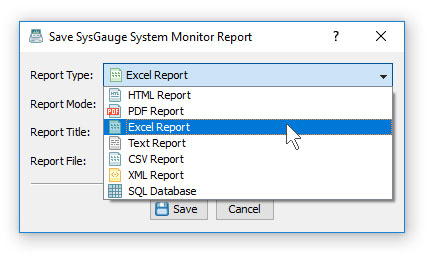
In addition, SysGauge allows one to select one of the following report modes: short summary report mode, monitoring history statistics report mode and complete monitoring data report mode. In the short summary report mode, SysGauge saves a list of system monitoring counters with basic statistical information for each system monitoring counter. Graphical report formats, such as HTML, PDF and Excel, also include a chart for each monitoring counter showing history statistics. 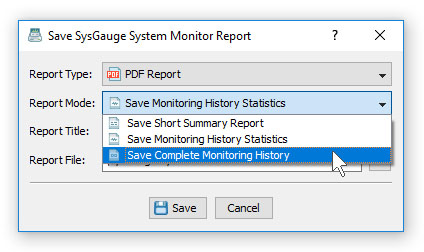
For example, a short summary HTML report, includes a summary table showing the date and time of the report, the name of the computer the report was generated on and the name of the user saved the system monitoring report. The summary table is followed by a list of system monitoring counters showing the average counter value, minimum value and the maximum value for each system monitoring counter. The list of counters is followed by a number of charts showing history statistics for each counter. 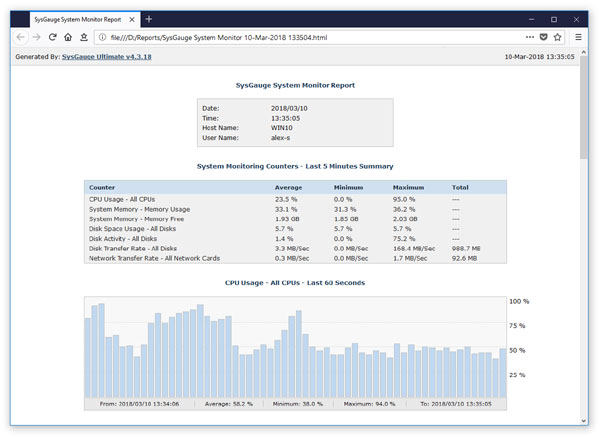
A PDF system monitoring report starts with a short summary table showing the date and time of the report, the name of the computer the report was generated on and the name of the user saved the report. The summary table is followed by a table showing the list of system monitoring counters. For each counter, the table shows the average counter value, the minimum value and the maximum value. 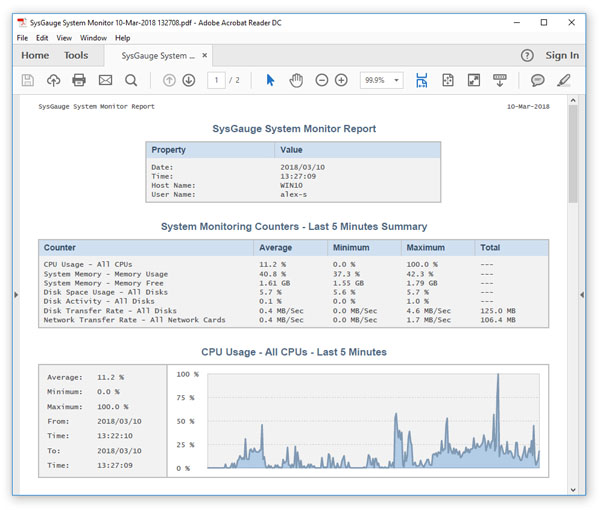
The list of monitoring counters is followed by a number of charts showing history statistics for each system monitoring counter included in the report. If the report mode was set to 'Save History Statistics', the report will include a number of additional tables showing history statistics for each system monitoring counter. If the report mode was set to 'Save Complete Monitoring Data', the report will include full monitoring data for each counter included in the system monitoring report. 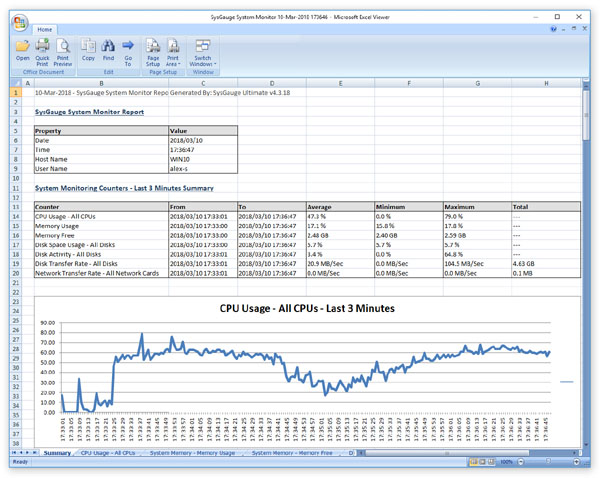
One of the most useful capabilities of the SysGauge system monitoring utility is the ability to save system monitoring reports into the Microsoft Excel format allowing one to analyze system monitoring data using external analysis tools. A SysGauge Excel report includes a summary worksheet showing the list of system monitoring counters and a number of line charts showing history statistics for each counter included in the report. In addition, in the extended report modes, an Excel report includes an individual worksheet for each system monitoring counter showing extended history statistics and monitoring data. Periodic Status Reports and Status Notifications One of the most useful features of the SysGauge system monitoring utility is the ability to save periodic status reports and/or send periodic status E-Mail notifications optionally with an attached system monitoring report including up to 24 hours of system monitoring history. In order to enable periodic status reports, open the main options dialog, select the 'Save Report' option, set an appropriate time interval, select an appropriate report file format (HTML, PDF, Excel, Text, CSV or XML) and specify a directory to save system monitoring reports in. 
In order to enable periodic status notifications, select the 'Send Report' option, set an appropriate time interval, select an appropriate E-Mail notification format (HTML, PDF, Excel, Text, CSV or XML) and specify a destination E-Mail address to send status notifications to. An HTML status notification includes a short system monitoring summary and up to 24 hours of history statistics for all configured system monitoring counters. All other status notifications formats include a short HTML summary and an attached system monitoring report file with up to 24 hours of system monitoring history. 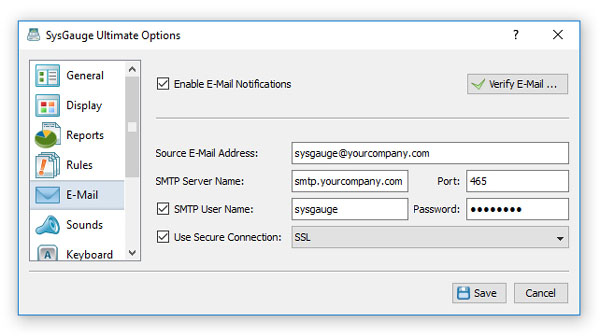
In addition, in order to be able to send status E-Mail notifications, the user needs to configure an SMTP server to use to send notifications on the options dialog 'E-Mail' tab. Open the options dialog, select the 'E-Mail' tab, enable E-Mail notifications and specify the source E-Mail address, the SMTP server name and port number, the SMTP user name and password. Optionally, select one of the supported encrypted communication options. |
|