 |
 |
The 'NAS Monitor' GUI module is a dedicated NAS server monitoring module showing the list of network shares in the NAS server and displaying the data transfer rate, the data request rate, the number of pending requests, the read transfer rate, the write transfer rate, the read request rate, the write request rate, the number of currently open files and the total number of opened files since the NAS server was started for the currently selected network share. 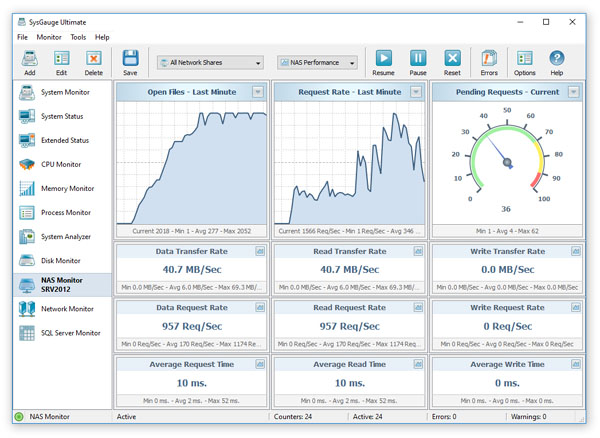
The data transfer and the data request rate charts located on the top side of the NAS monitor module allow one to display the monitoring data for the last minute, last 2 minutes or last 5 minutes. In addition, the user is provided with the ability to display data charts from all other counters by pressing on the 'Chart' button located in the top-right corner of each counter. 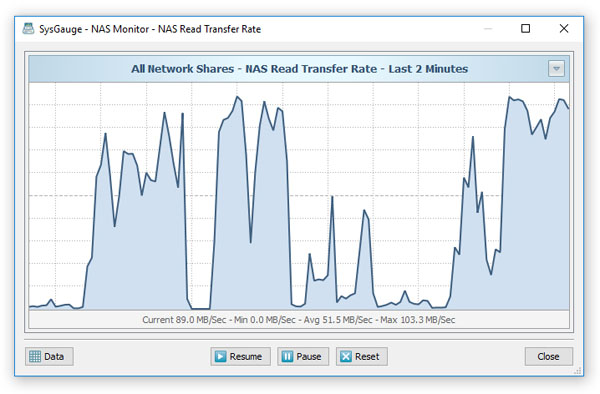
The data chart dialog provides the ability to view the monitoring data for the last minute, last 2 minutes or last 5 minutes. In addition, the user is provided with the ability export the counter's monitoring data, pause, resume and reset the monitor. NAS Monitoring Reports The SysGauge NAS performance monitor provides the user with the ability to save NAS performance monitoring reports to a number of standard formats including HTML, PDF, Excel, text, CSV and XML. In order to save a NAS performance monitoring report, press the 'Save' button located on the main toolbar, select an appropriate report format and report mode, enter a report file name and press the 'Save' button. 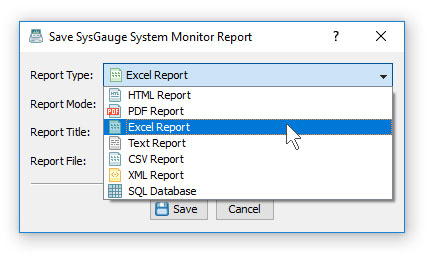
A SysGauge NAS performance monitoring report begins with a summary table showing the report date and time, the report host name and the name of the user generated the NAS performance monitoring report. The summary table is followed by the list of NAS performance monitoring counters showing the average, minimum and maximum values for each NAS performance monitoring counter. 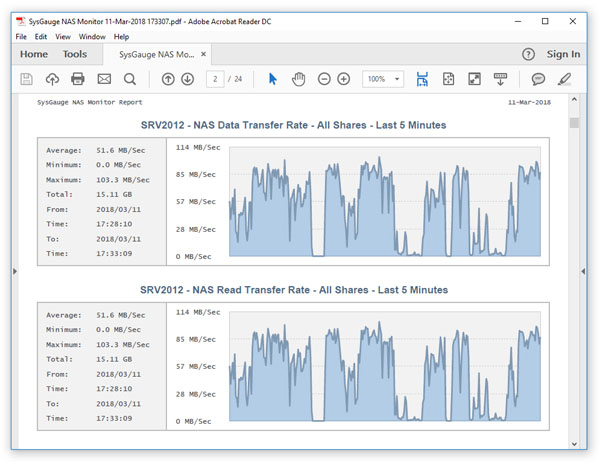
The counter list is followed by a number of data charts showing the NAS performance monitoring data for each NAS performance monitoring counter. In addition, if selected by the user, the report may include NAS performance history statistics and full monitoring data for all NAS performance monitoring counters. NAS Monitoring Counters In addition to the dedicated NAS monitor module, the user can use the customizable 'System Monitor' module to configure user-custom NAS server monitoring profiles. In order to add a NAS performance monitoring counter, press the 'Add' button located on the main toolbar, selected the 'NAS Server' counters category in the left-side view, select an appropriate NAS performance monitoring counter in the middle view and then select the required network share in the right-side view. In addition, in order to monitor the performance of a remote NAS server via the network, press the 'Connect' button located in the bottom-left corner and specify the host name of the remote server to monitor. 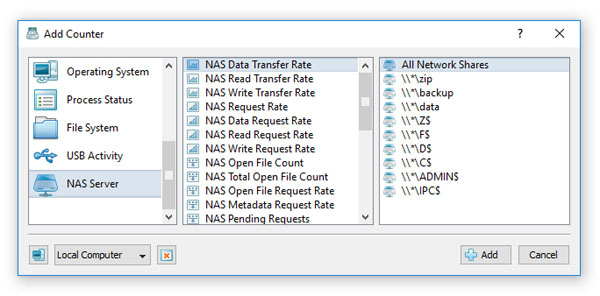
SysGauge Command Line Utility The SysGauge command line utility, which is available in SysGauge Ultimate and SysGauge Server product versions, provides the ability to monitor the performance of NAS servers and save NAS monitoring reports from batch files and shell scripts. The command line utility is located in the SysGauge 'bin' directory and it can be used to monitor the local system or remote NAS servers via the network. 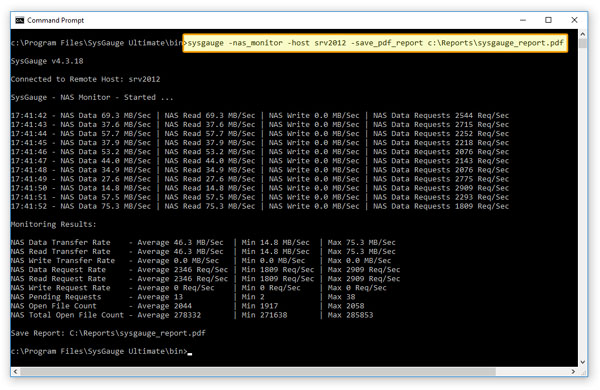
In the simplest case, open a command prompt window, go to the SysGauge 'bin' directory and type the following command: sysgauge -nas_monitor -save_pdf_report <File Name or Directory> This command will perform a NAS performance monitoring operation using a number of NAS monitoring counters including the NAS data transfer rate, NAS read transfer rate, NAS write transfer rate, NAS data request rate, NAS read request rate, NAS write request rate, NAS pending requests, the current NAS open file count and the total number of open files since the NAS server was started. In addition, after the monitoring operation will be completed, SysGauge will save a PDF NAS performance monitoring report to the specified file or directory. Command Line Options: -extended By default, the NAS performance monitor reports the total NAS performance statistics for all network shares in the monitored NAS server. This command line option enables individual network shares performance monitoring counters for each network share and the NAS performance monitoring results will include individual network shares statistics for each network share in the monitored NAS server. -host <Remote Host Name or IP address> This option allows one to monitor the NAS performance in remote servers via the network. -time <Monitoring Time in Seconds> This command line option sets the maximum monitoring time. -silent This command line option enables silent operation, which is useful when saving reports. -save_html_report <File Name or Directory> This command line option saves an HTML NAS performance monitoring report. -save_pdf_report <File Name or Directory> This command line option saves a PDF NAS performance monitoring report. -save_excel_report <File Name or Directory> This command line option saves an Excel NAS performance monitoring report. -save_text_report <File Name or Directory> This command line option saves a text NAS performance monitoring report. -save_csv_report <File Name or Directory> This command line option saves a CSV NAS performance monitoring report. -save_xml_report <File Name or Directory> This command line option saves an XML NAS performance monitoring report. -save_to_database <Table Name> This command line option saves monitoring results to the specified SQL database table. |
|